FFmpeg
V-Nova LCEVC Muxing on output
Separate Track
The -separate_track flag controls how LCEVC data is multiplexed in the output when using FFmpeg:
Default (
-separate_track 0) The LCEVC enhancement is embedded via SEI (Supplemental Enhancement Information) within the base video stream.Enabled (
-separate_track 1) LCEVC data is placed in its own video track inside the same container (e.g., a separate track within the MP4 or a separate PID in a TS). This keeps the base video and enhancement separate but still fully integrated within a single file, no additional files are generated.
ffmpeg.exe -i input.mp4 -c:v lcevc_h264 -base_encoder x264 -eil_params
"<parameter1>=<value1>;<parameter2>=<value2>;…" -separate_track 1 separate_output.ts
ffmpeg.exe -i input.mp4 -c:v lcevc_h264 -base_encoder x264 -eil_params "<parameter1>=<value1>;<parameter2>=<value2>;…" -separate_track 1 separate_output.mp4
Example output
Using MediaInfo or VLC Codec View
Stream #1 Video: h264 (avc1), yuv420p(tv, bt709, progressive), 960x540 [SAR 1:1 DAR 16:9], 1495 kb/s, 24 fps.
Stream #2: Video lcevc (lvc1), 1920x1080, [DAR 16:9] 513 kb/s, 24 fps.
V-Nova LCEVC with other base encoders
As a platform, FFmpeg can combine the V-Nova LCEVC encoder with other codec implementations supported by the V-Nova plug-in system, as illustrated in Figure 1.2. This single set of libraries is currently available with support for h.264 and HEVC codecs. Supported base encoders include x264 and x265 as well as many others (e.g. NVEnc, QSV, Xilinx NGCodec, and more). Please contact V-Nova through the Download Portal or via [email protected] to request a full list of supported base encoder implementations.
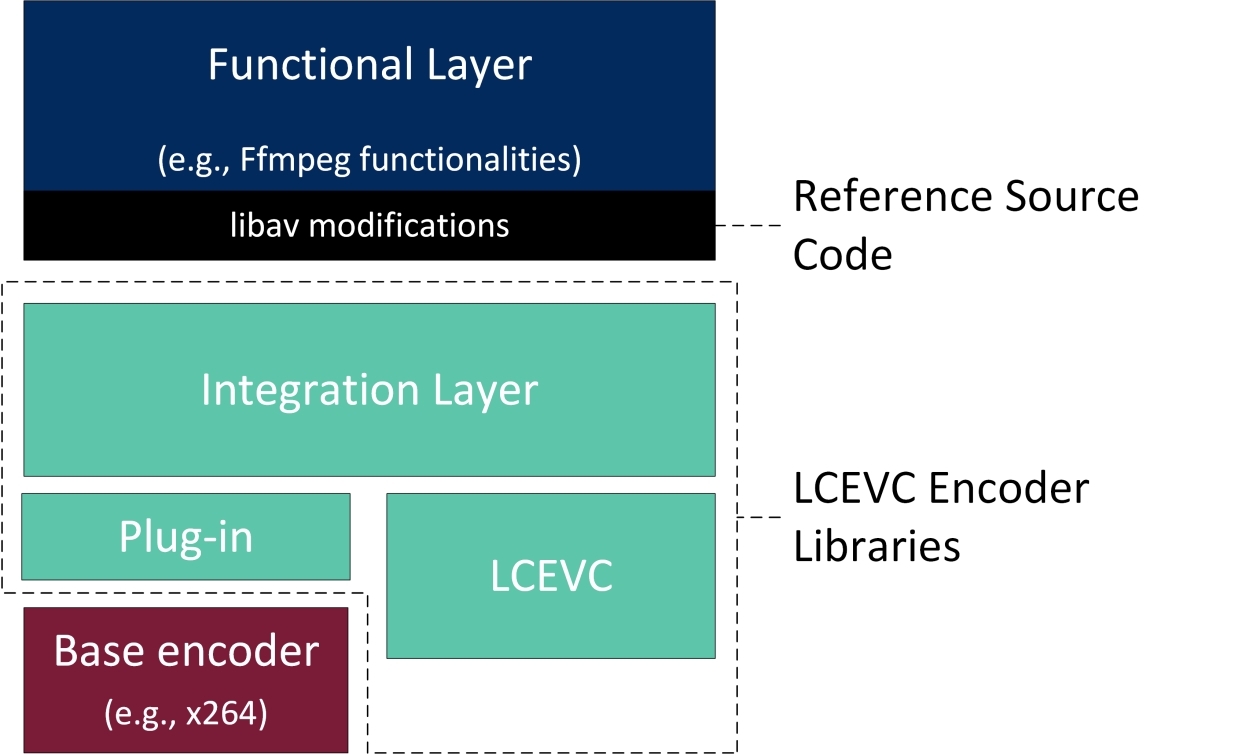
The encoded LCEVC enhancement is added to the Supplemental Enhancement Information (SEI) of the h.264 or HEVC Network Abstraction Layer (NAL) and is transmitted as standards-compliant metadata. In this way, the video stream can be decoded by any h.264 or HEVC compatible device at the base resolution, ensuring backwards compatibility.
To accommodate both the LCEVC and the base codec components (e.g. x264), this build of FFmpeg includes support for additional command-line parameters to configure LCEVC and the base encoder.
This version currently supports 8-bit, 4:2:0 encoding. 10-bit, 4:2:2 encoding is made available as untested functionality.
This build of FFmpeg supports most of the features and file types available within the FFmpeg project. The following input and output types are supported:
MXF (OP1a)
ts/UDP
YUV
mp4
mp4
webm
ProRes
Last updated
Was this helpful?

